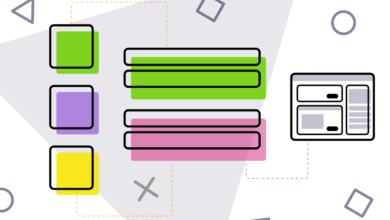Many Gmail users need to keep some important messages through other cloud storage services instead of keeping them and searching them in mail that may be packed with hundreds of emails. Google Chrome users can export any message on Gmail to the cloud storage service they rely on through some of the plugins available in this post.
Dropbox
Drop Box’s cloud storage users can export Gmail messages to their account by adding Save emails to Dropbox.
After you download the extension from the Chrome Web Store and install it on your browser, you will see a “Save to Dropbox” icon in the options that appear above the message box. After saving the message, you will notice that it appears in your account on Dropbox.
To download the plugin click here.
In the same way, users can keep their messages on other cloud storage services based on the following additions:
- To save your Gmail messages to OneDrive “OneDrive” – use the “Save emails to OneDrive” feature – to download the extension click here.
- To save your Gmail messages to OneDrive Business – use the Save emails to OneDrive Business link – to download the extension click here.
- To save your Gmail messages to Google Drive – use the Save emails to Google Drive link – click here to download the extension.
- To save Gmail messages to the “Box” box – use the “Save emails to Box” link.