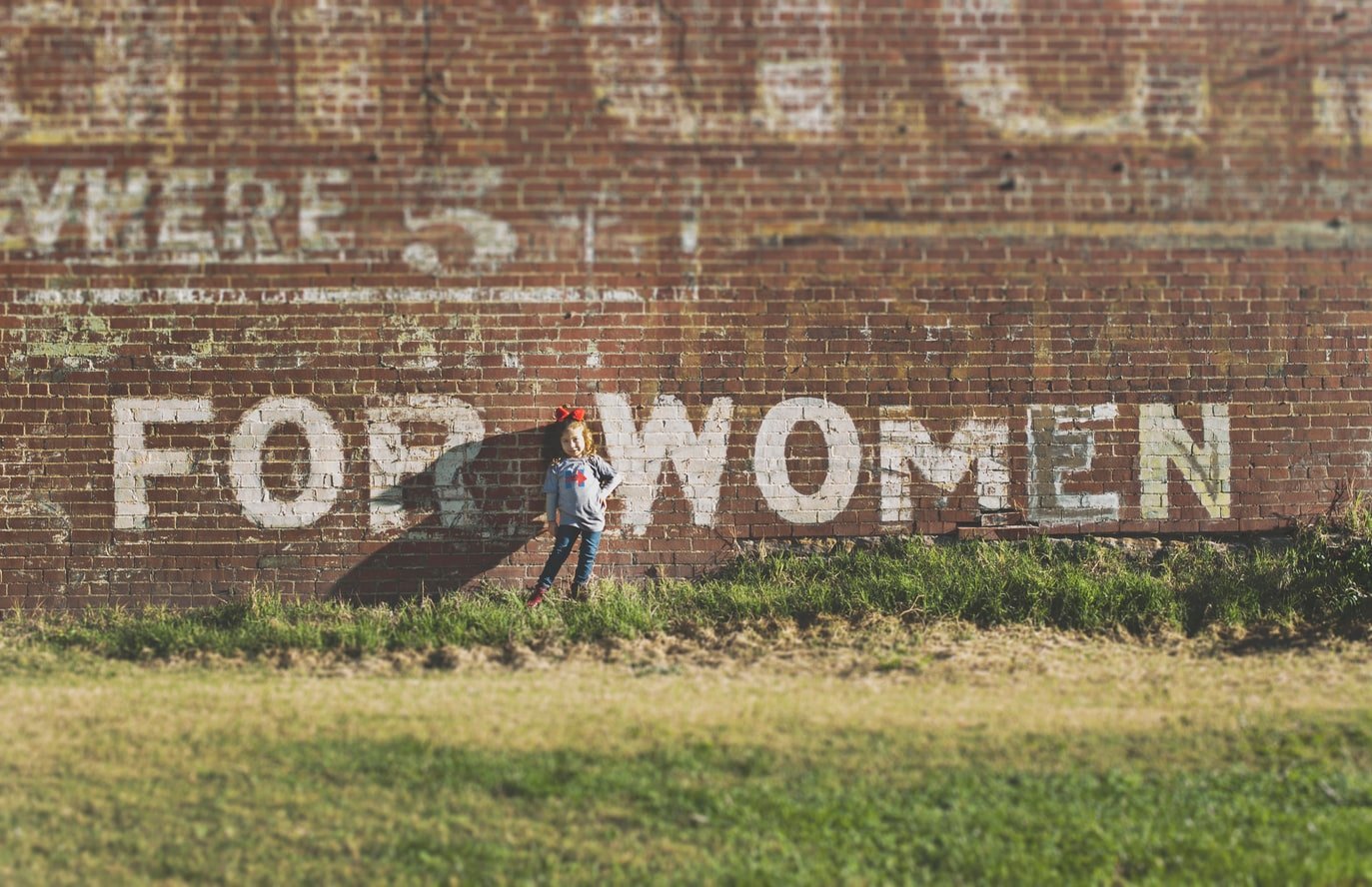How To Speed Up your laptop? Best working tricks

If you are tired of your Laptop going slow, do not miss the 5 tricks that will make it work as it came out of the box. We explain how to speed up your laptop or Windows PC.
When you buy a new laptop, the least you can expect is that it goes fast. This is not the case, however, for devices that are already a few years old. All electronic devices tend to lose speed over time.
The good news is that there are ways to fix these performance problems with Windows without spending a penny and can be done at home. Here are the 5 definitive tricks.
Read more: Top Laptop Brands You Must Consider in 2020
Trick 1. Disable the automatic start of programs
One of the reasons why a Laptop takes a long time to start, even if you have treated it well all this time, is because of all the programs and tools that you have installed, and that sometimes opens automatically when you turn on the PC.
Most likely, you do not need these applications to run when you log in, so you will be interested in knowing the method that will allow you to manage which programs do and which do not.
On the right-hand side of the bottom bar of your screen, you will see an arrow pointing upwards and that, when you click on it, you will be shown a series of icons. These are the programs that load automatically when you turn on Windows.
Read more: How to enable 5GHz Wi-Fi on your PC or laptop
Some of them may be essential, like antivirus, but others are not. You can choose in the ‘ Start ‘ section of your ‘ Task Manager ‘, where you will see the list of programs that run when you open your laptop.
You will simply have to right-click on that application that you do not need every time you start Windows and choose the ‘ Disable ‘ option from the drop-down menu. You will see that in the ‘ Status ‘ column it now says ‘ Disabled ‘
Trick 2. Defragment your Laptop’s hard drive
Despite the fact that the most recent versions of Windows defragment your laptop hard drive automatically, you will be interested in learning about this basic tool from Microsoft to improve the performance of a Laptop.
In addition, the system that Windows uses is not the best that exists in the market and there are programs like O&O Defrag with which you will obtain a better result. We especially recommend Smart Defrag 5 by IObit because it is free.
Read more: How to Solve the Issue of an Overheating Laptop
For those who do not know what it means to defragment a hard disk, it is about that process to eliminate the empty spaces that exist in your HDD and that you can easily carry out in the ‘Defragment and optimize units’ application of your Windows.
On the other hand, you must bear in mind that this method should only be executed if you have a Laptop with the traditional mechanical hard drive. Don’t do it if you have an SSD instead. If you have both drives, defragment only the hard drive.
Trick 3. Check that your PC is free of malware
It is also advisable to scan the system to make sure that you do not have any type of software installed on your Laptop that could be damaging it and slowing it down. If you have just purchased a new laptop it should not have any installed software. In this sense, measures must be taken to protect against any malware.
If you are one of those who use Windows Defender to protect your Laptop, you should go to the ‘ Windows Settings ‘ panel, click on ‘ Update and security ‘, and select the option ‘ Open Windows Defender ‘.
Read more: How to Make Your Laptop Wi-Fi Hotspot
A new window will open in which you can choose what type of scan you want your Laptop to perform. On the right-hand side, choose between ‘ Quick ‘, ‘ Complete ‘ or ‘ Custom ‘ – we recommend the second option – and click on the ‘ Browse now ‘ button.
In the event that the presence of any infected software is detected, Windows will let you know and explain the best way to remove it. So that this does not happen again, we recommend trusting one of the best antiviruses for Windows.
Tip 4. Adjust Windows virtual memory settings
Another very simple trick to increase the speed of your Laptop is to allow your Windows to use more virtual memory, a technique that will make your operating system have more physical memory.
To fix this little common problem, you’ll need to open the ‘ Control Panel ‘ and select ‘ System and Security ‘, followed by ‘ System ‘. Now, on the left, click on ‘ Advanced system settings ‘.
In the new window, and with the ‘ Advanced options ‘ tab selected, tap on ‘ Settings ‘. Another window will open, and again with the ‘ Advanced Options ‘ tab selected, click the ‘ Change ‘ button.
Uncheck the ‘ Automatically manage paging file size for all drives ‘ box, select the ‘ Custom size ‘ box, choose the MB – we suggest 1000 or 2000 – of virtual RAM that you want to increase, and click ‘ OK ‘.
Tip 5. Reduce the visual effects
Although Apple lovers may not agree, the Windows 10 operating system is quite beautiful, especially thanks to the various animations and visual effects used that offer a very attractive style.
However, these effects can have a negative impact on the performance of your Laptop, especially if it is already a few years old. Luckily, there is a very easy way to disable them.
Go to the ‘ Control Panel ‘ of your Windows and select the option ‘ System and security ‘, followed by ‘ System ‘ and ‘ Advanced system settings ‘ on the left-hand side. In the new window, click on the ‘ Settings ‘ button in the ‘ Performance ‘ section.
You’ll see a long list of activated visual effects appear. If you only want to disable some, simply uncheck their box. On the other hand, if you want Windows to do it for you, check the ‘ Adjust for best performance ‘ box and click ‘OK ‘.
I hope all these tricks really helped you to make your PC faster. If you really like my post please share it with your friends.